So you just bought an OpenXC vehicle interface? Let’s get it programmed and test it in a car with your Android device or laptop. If you have issues at any point in this process, check for similar issues in the Google Group or create a new post to ask for some assistance.
Install the OpenXC Enabler application from Google Play on your Android phone/emulator.
If you don’t have an active Google account on your device, download the the latest APK from the GitHub releases page. The green button links to the APK file that can be installed on your Android device. Make sure you have “Allow apps from unofficial sources” checked in your Applications settings.
The Enabler takes care of a lot of boilerplate code, so your app’s code can be simpler. It also includes a basic GUI for most functionality of the Android library.
The Enabler also has views that allow you to:
It’s a fairly basic UI, so consider these proof of concept features. Everything they do is available via the library’s API.
If you haven’t done so already, visit the VI firmware page to find the right firmware for your VI and to learn how to re-program it.
If you plan only to use pre-recorded vehicle data trace files instead of a physical vehicle interface, you can skip this step.
Search for Bluetooth VI
button and wait a moment. Within a minute, it should detect your Bluetooth VI
and prompt to pair. If it asks for a PIN, use 1234.
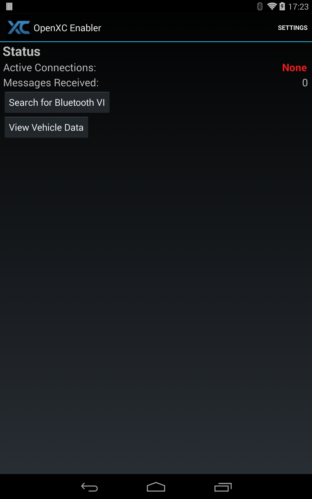
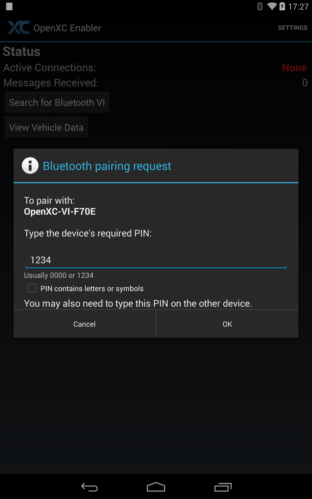
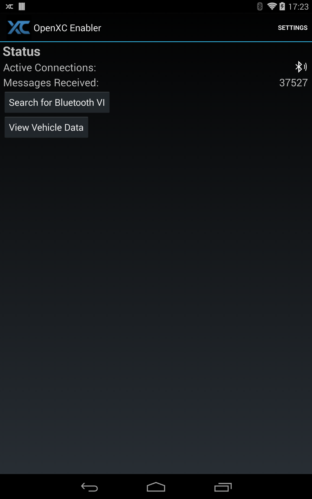
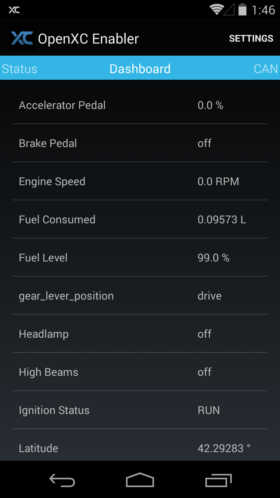
You can now install the OpenXC Android library and get started creating your first app. Make sure you installed the Enabler!