Open settings in Open XC IOS APP
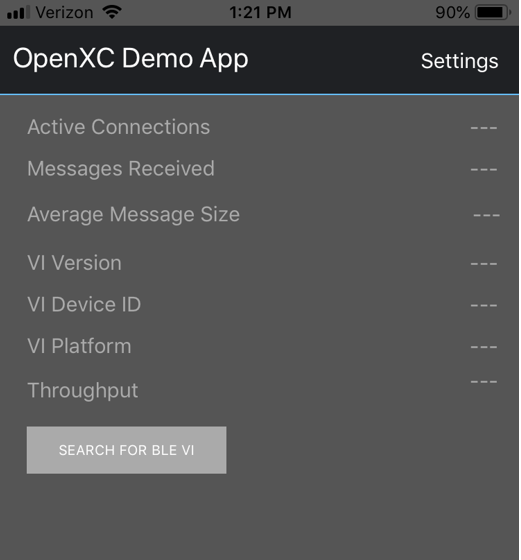
Click “Recording”
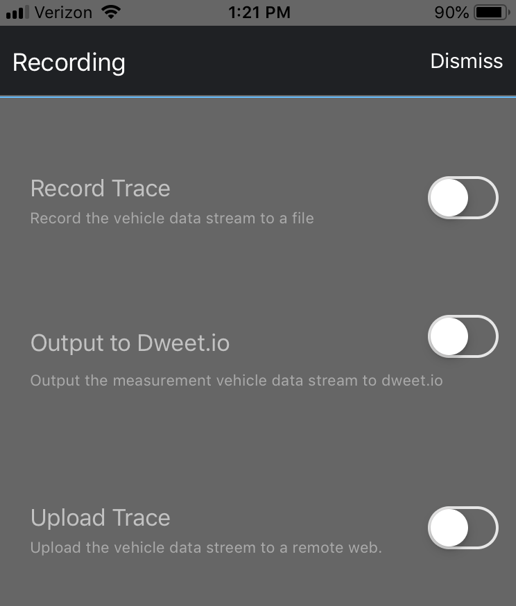
Enable “Output to Dweet.io”
Make a note of Thing-name
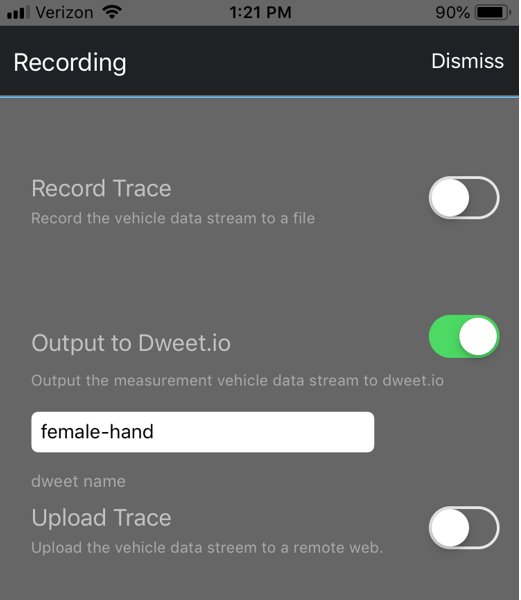
Open https://dweet.io/follow
Enter thing-name from previous step to read dweets from the device
Above steps should display data on website to ensure the device is able to send dweets to dweets.io and proceed with freeboard dashboards
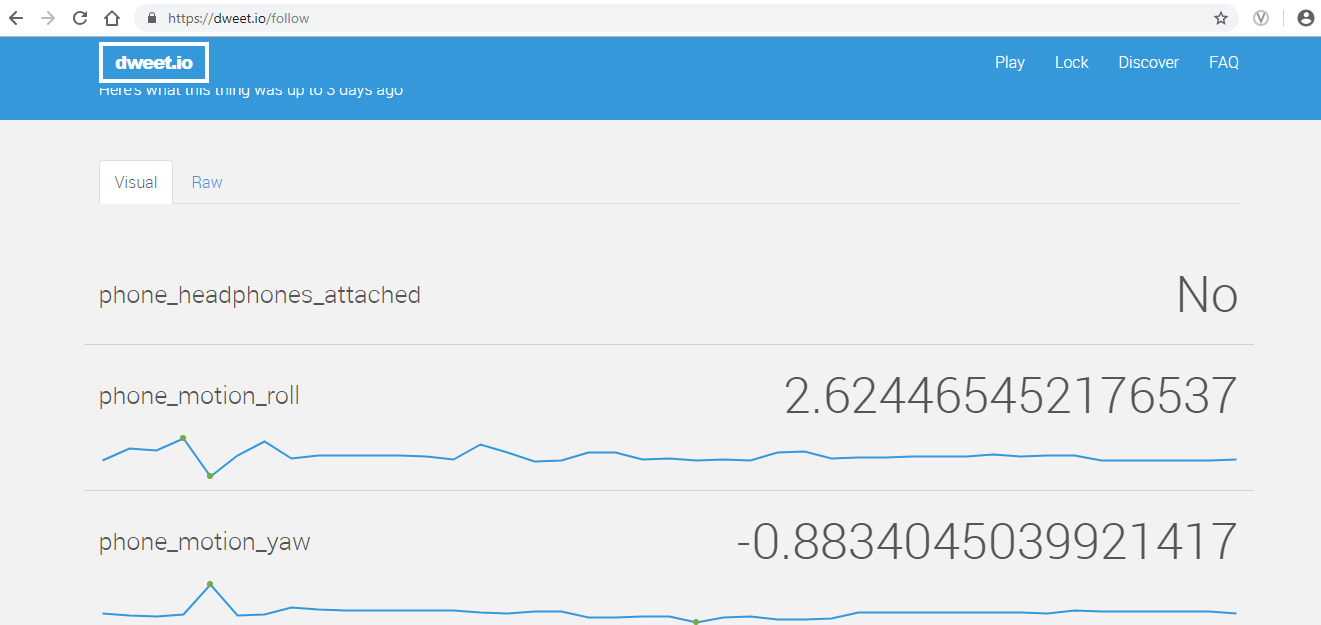
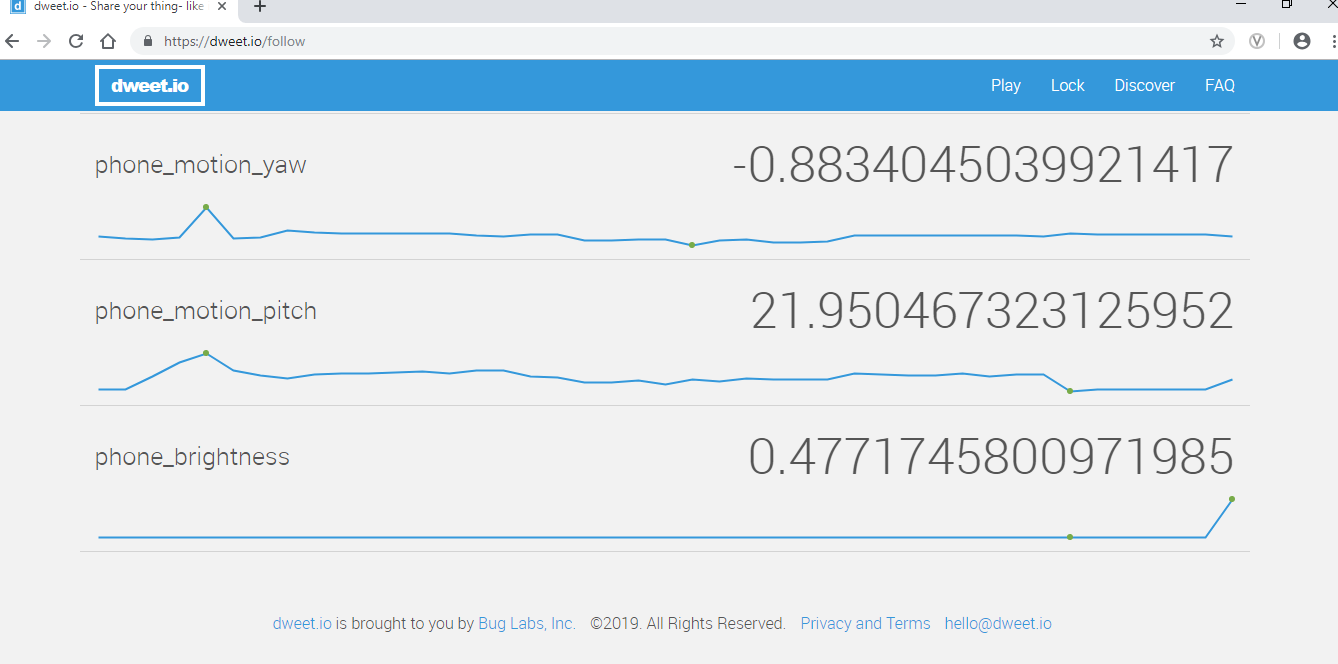
Users can click on freeboard text to navigate to http://freeboard.io/ and sign up / login on the page
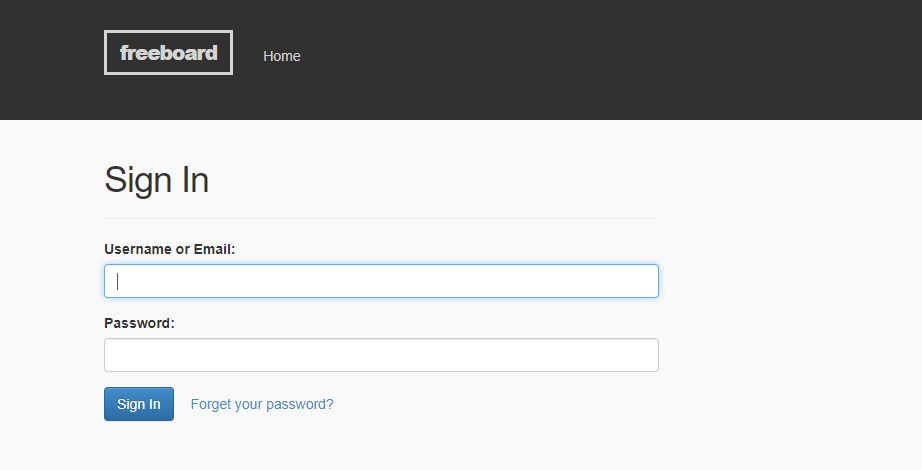
After finishing registration on freeboard.io, users can create custom dashboards:
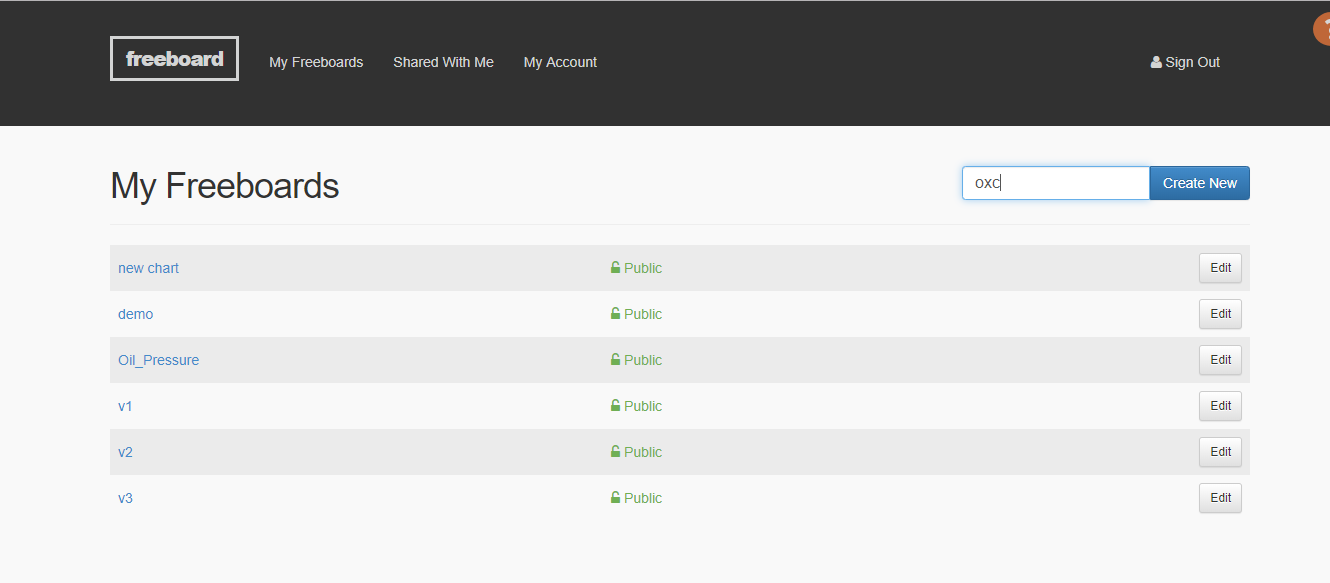
NAME “anything of your choice”
Enter any preferred name for custom dashboard
You will navigate to the new dashboard

Click on ADD (below DATASOURCES) to select the source for the data
Select TYPE as Dweet.io
NAME “anything of your choice”
THING NAME : "enter thing name which is assigned in the first step"
KEY: "optional"
SHOW FULL PAYLOAD: NO (default choice)
Click on SAVE
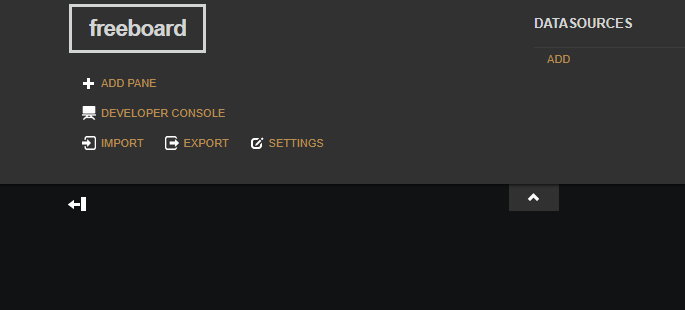
Click on + icon to configure details displaying data.
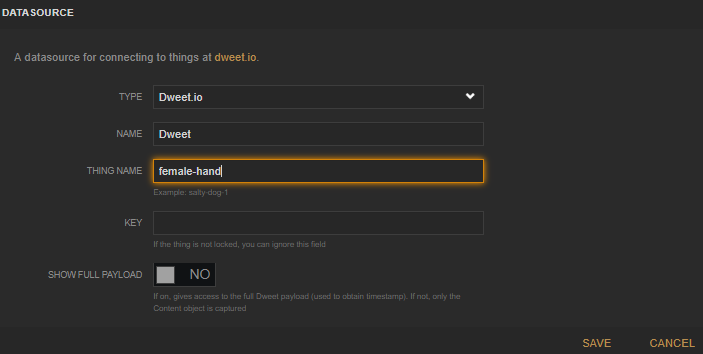
Select TYPE: Gauge
TITLE: Vehicle Speed
VALUE: datasources["v2"]["vehicle_speed"]
UNITS: miles/hr
MINIMUM: 0
MAXIMUM: 0
While configuring engine speed and accelerator pedal position, use DATASOURCE hyperlink available next the textbox which will auto populate text for selecting DATASOURCE and autocomplete all the available parameters.
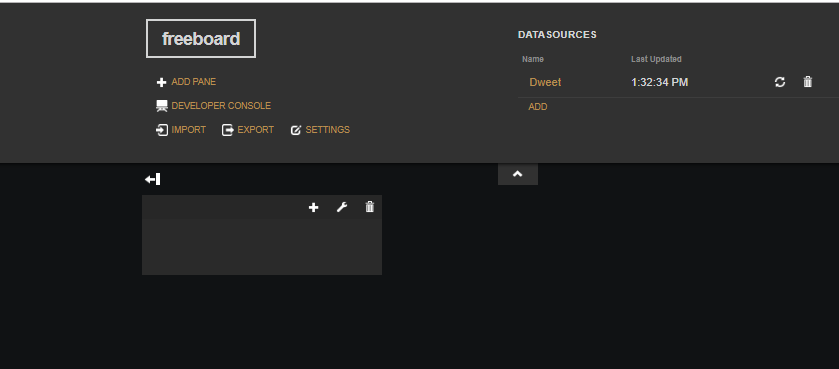
Graph displayed below:
