So you just bought an OpenXC BLE vehicle interface? Let’s get it programmed and test it in a car with your iOS device or Mac. If you have issues at any point in this process, check for similar issues in the Google Group or create a new post to ask for some assistance.
Install the OpenXC Demo application from Demo App on your iOS phone/simulator. Follow the steps mentioned in this document
The Demo app takes care of a lot of boilerplate code, so your app’s code can be simpler. It also includes a basic GUI for most functionality of the iOS library.
The Demo app also has views that allow you to:
It’s a fairly basic UI, so consider these proof of concept features. Everything they do is available via the library’s API.
If you haven’t done so already, visit the VI firmware page to find the right firmware for your VI and to learn how to re-program it.
If you plan only to use pre-recorded vehicle data trace files instead of a physical vehicle interface, you can skip this step.
Search for BLE VI
button and wait a moment. Within a minute, it should detect your BLE VI.
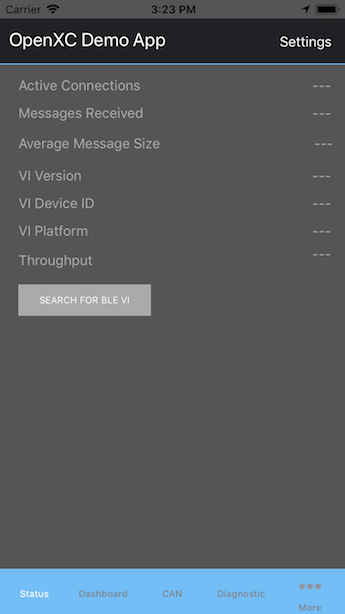
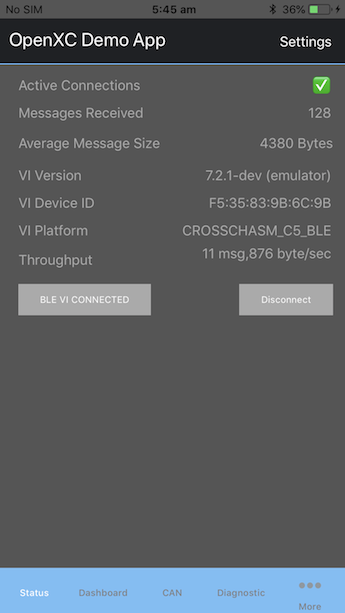
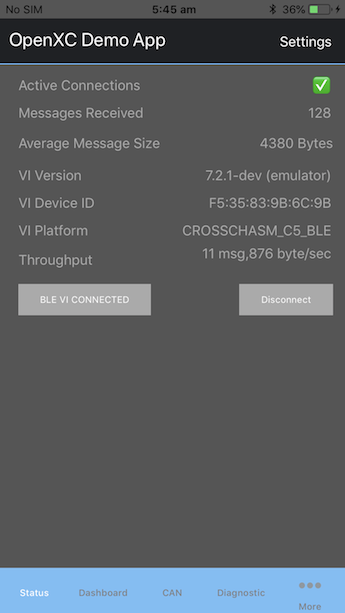
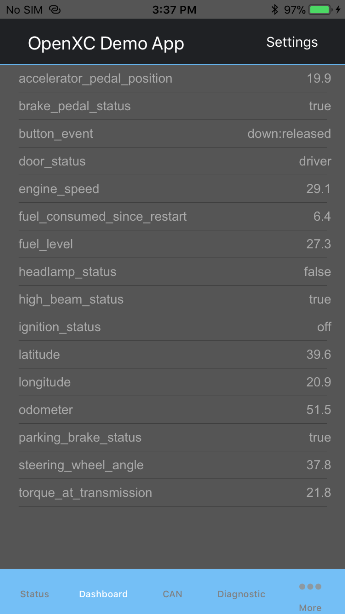
You can now install the OpenXC iOS library and get started creating your first app.